Are you dealing with a PDF file where the pages are rotated incorrectly? Whether it’s a scanned document, an email attachment, or a downloaded report, misaligned PDF pages can be frustrating and hard to read.
Thankfully, there’s an easy solution: rotating PDF pages online without any software installation. And with Fonwork’s Rotate PDF Pages Tool, you can fix your PDFs in seconds — for free!
There are many scenarios where rotating PDF pages becomes necessary:
PDF files should be clear, professional, and easy to read — and that starts with correct page orientation.
Fonwork offers a fast, free, and user-friendly online tool that allows you to rotate individual or multiple pages of your PDF — all without downloading any software or creating an account.
Here’s why our users love it:
With Fonwork, fixing your PDF pages is as simple as uploading, rotating, and downloading.
Follow these simple steps to rotate your PDF using Fonwork:
Step1:Go to Fonwork's Rotate PDF Pages Tool
Visit fonwork.com/pdf to access the Rotate PDF Pages tool directly.
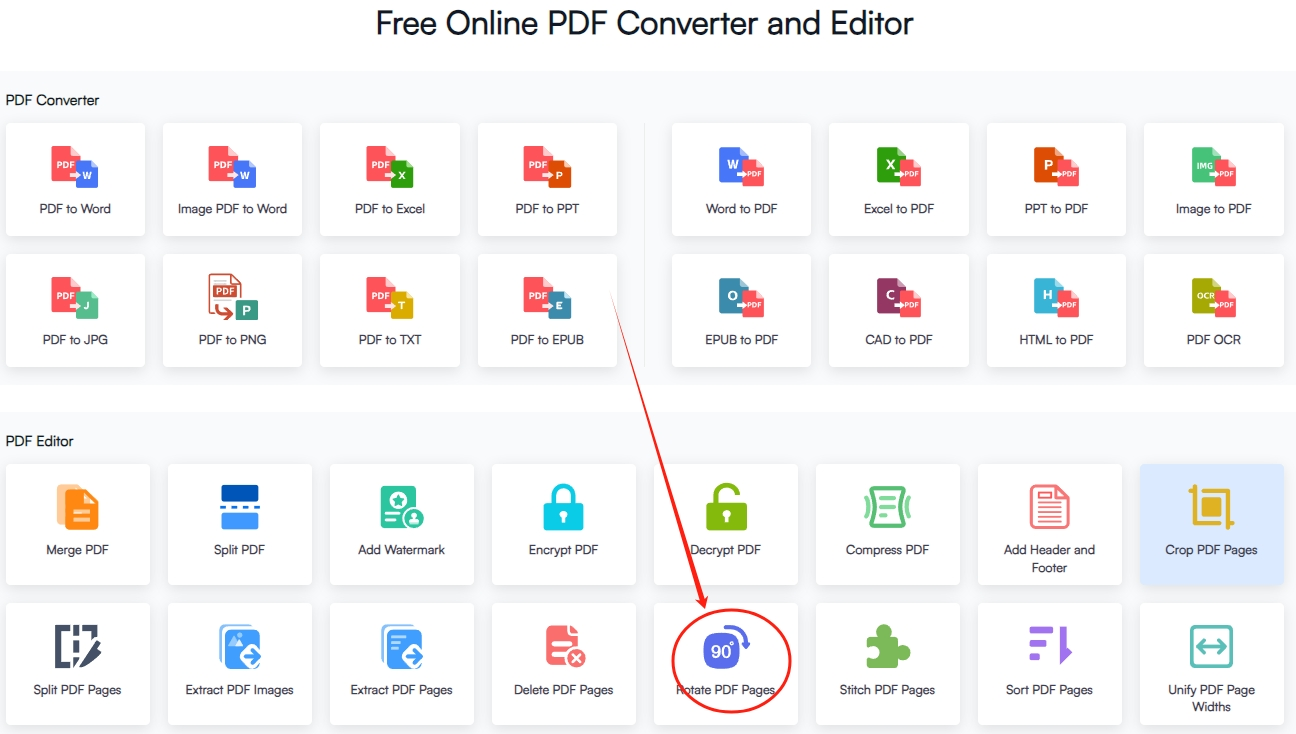
Step2:Upload Your PDF File
Click or drag your PDF from your device to upload.
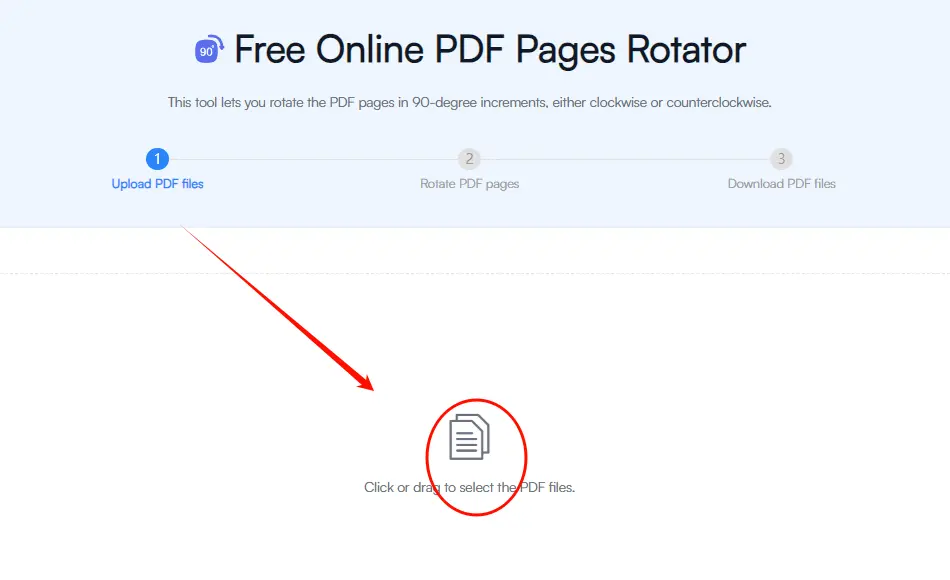
Step3:Select Pages to Rotate & Preview and Confirm
Preview the pdf file on the left layout, Choose specific pages to rotate clockwise or counter-clockwise, and then Click the "Rotate Pages" button to apply the change result.
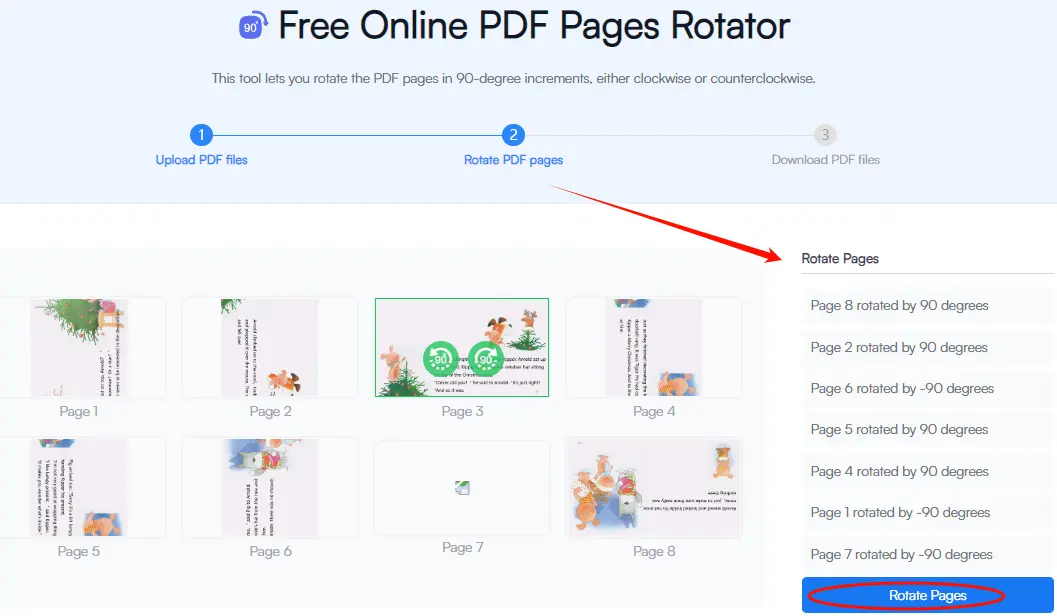
Step4:Download Your Rotated PDF
Once done, download the updated file and save it to your computer or cloud storage.
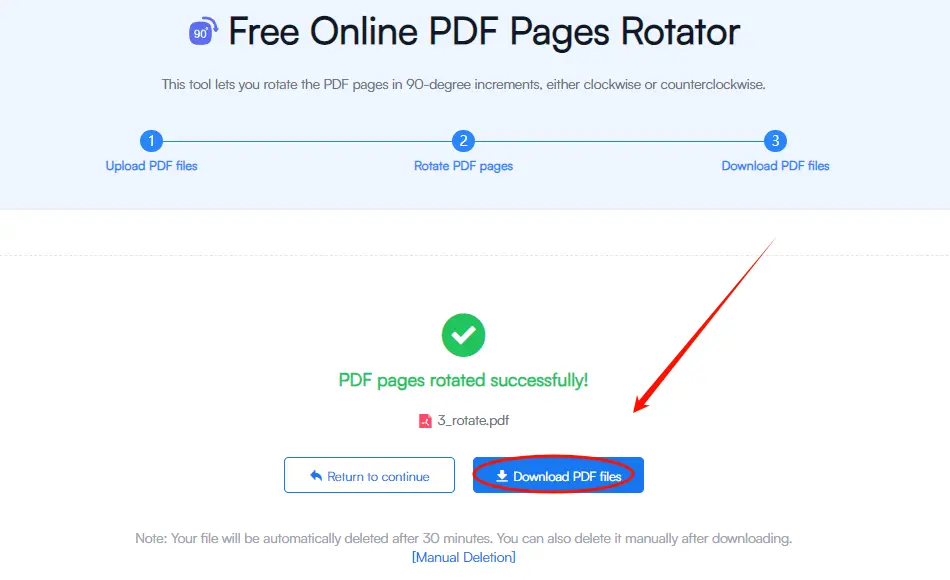
That’s it! In under a minute, you’ve fixed your PDF and made it ready for sharing printing, or archiving.
This tool is ideal for:
Rotating PDF pages doesn't have to be complicated or expensive. With Fonwork’s Rotate PDF Pages Tool, you get a powerful, no-cost solution that works quickly and securely across all devices.
Whether you’re correcting one page or dozens, Fonwork makes it easy to adjust your PDFs and keep your documents looking clean and professional.
Try it today at fonwork.com/rotate-pdf, and experience how effortless PDF editing can be.
Follow us on our official channels for more useful productivity tips and online tools: