Have you ever needed to combine multiple PDF pages into one continuous document — for a report, eBook, or even a scanned form? Instead of manually editing or printing and scanning again, there’s a much easier way.
In this article, we’ll show you how to stitch PDF pages together online using the free and secure Fonwork Stitch PDF Pages tool — no software required!
Try it now: Fonwork Stitch PDF Pages Tool
There are many real-world scenarios where combining PDF pages makes life easier:
But not everyone has Adobe Acrobat or graphic design tools. And even if you do, they often require payment, installation, or technical know-how.
That’s where an online PDF stitcher like Fonwork comes in handy.
Fonwork’s Stitch PDF Pages tool is a 100% free , browser-based service that lets you combine multiple PDF pages into one seamless image or PDF file , fast and securely.
Whether you're a student, freelancer, or office worker, this tool can save you time and effort when dealing with multi-page PDF content.
Go to Fonwork Stitch PDF Pages Tool
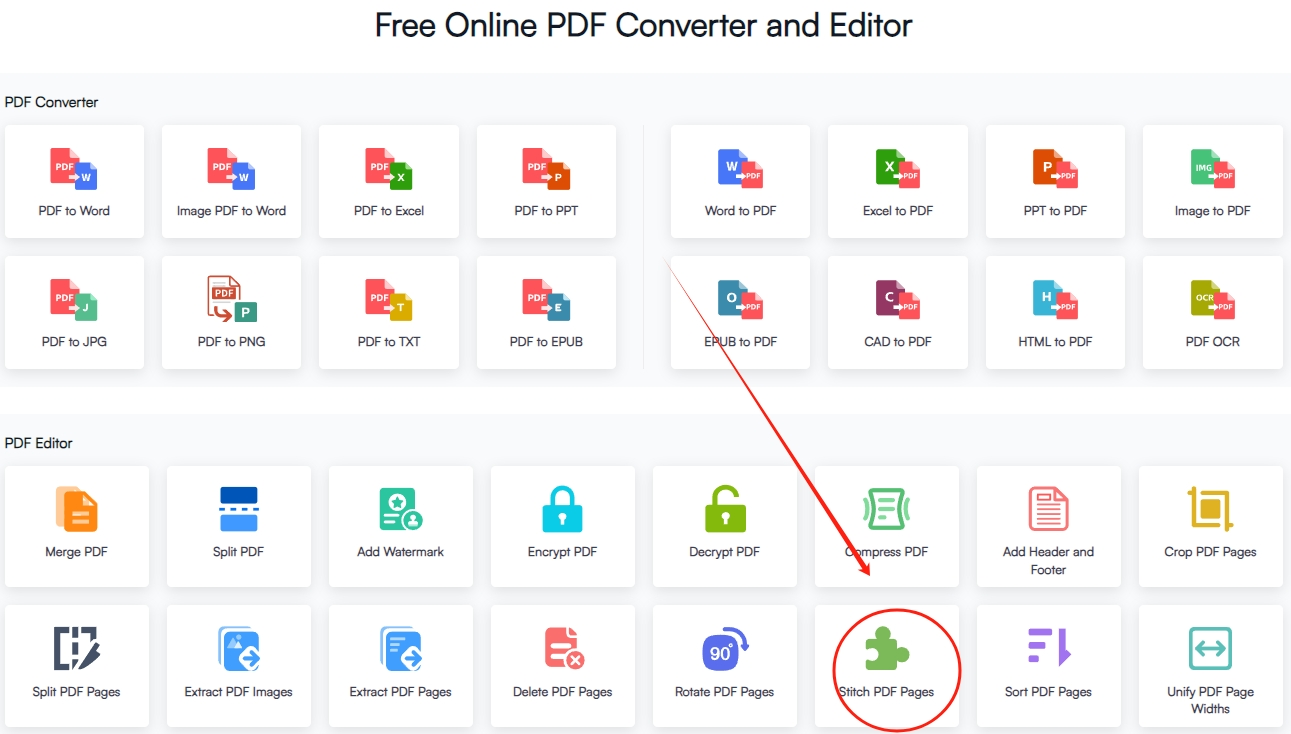
Click or drag and drop your PDF files into the upload area.
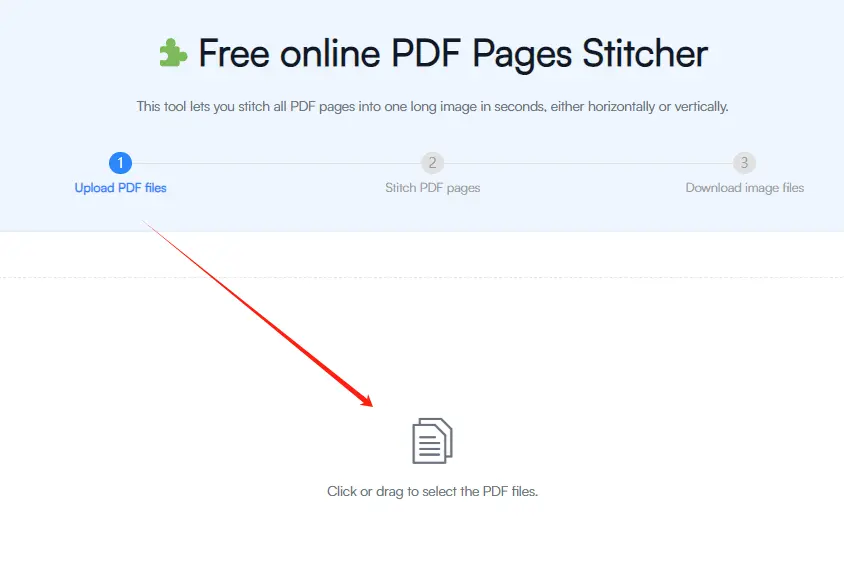
Tip: You can upload more than one PDF to merge different files together.
And then Click “Stitch pages” and wait a few seconds while the tool combines your PDF pages.
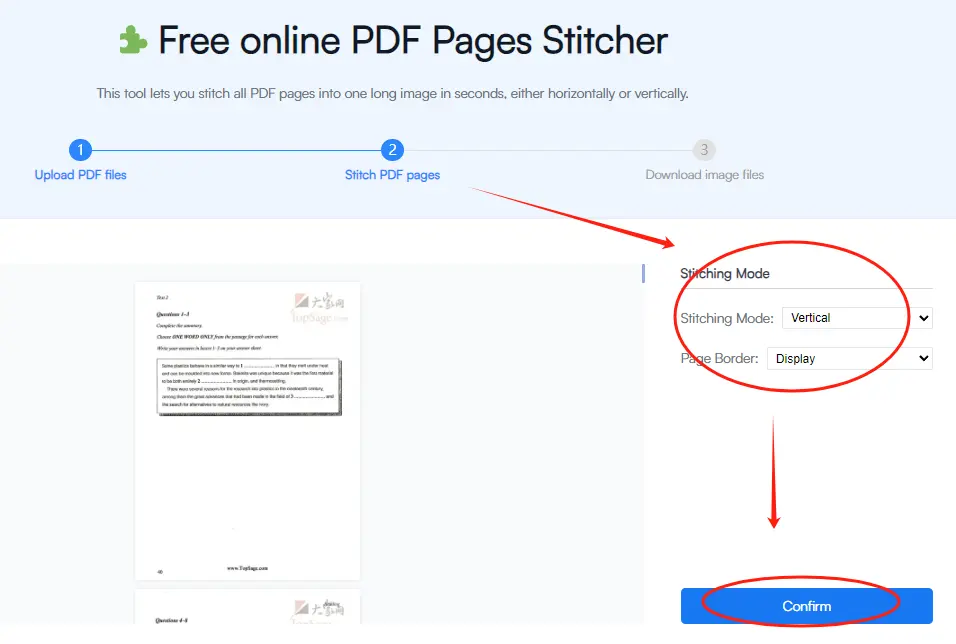
Once done, download your output as a single long PDF
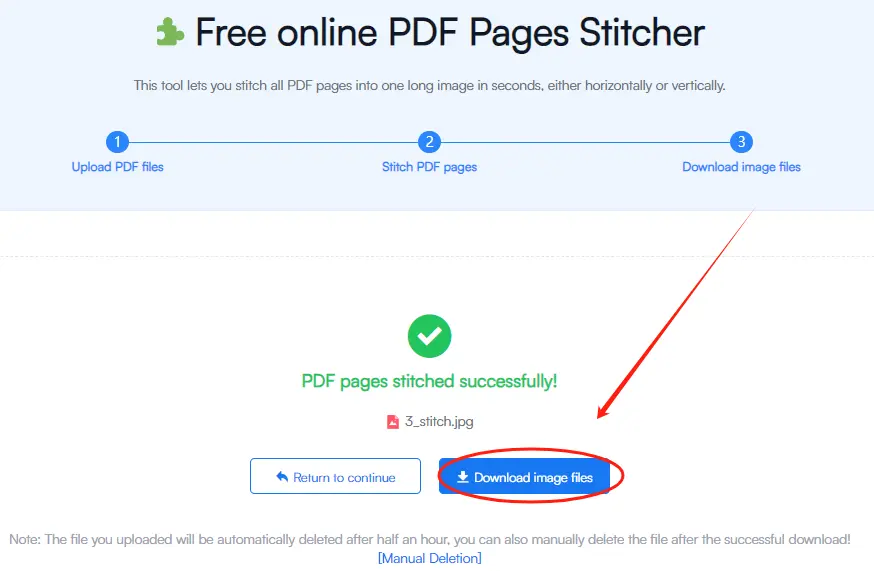
Tip : The final file is perfect for sharing, printing, or inserting into other documents.
A: It means combining multiple PDF pages into one long, continuous document or image — useful for printing, sharing, or editing.
A: Yes! Simply upload all the PDFs you want to combine, and arrange them in order before stitching.
A: Yes, you can choose to export the stitched result as either PDF or JPG/PNG.
A: No. All uploaded files are automatically deleted after conversion to protect your privacy.
A: We recommend uploading files under 30MB each for optimal performance.
If you regularly work with multi-page PDFs — whether for school, business, or personal use — Fonwork’s Stitch PDF Pages tool offers a fast, simple, and secure way to combine PDF pages without any hassle.
No downloads, no sign-ups, no complicated steps — just upload, stitch, and download.
Start merging your PDF pages today :
Follow us on social media and stay updated with the latest tools and tips for working smarter with PDFs.