Do you often need to extract a specific page from a PDF as an image? For example, a signed contract, product design, or scanned ID? Then you probably need a simple and efficient PDF to JPG converter . In this article, we’ll show you how to use the free online Fonwork PDF to JPG tool , which is fast, secure, and requires no registration.
Here are some common situations where converting PDF files into JPG images becomes necessary:
However, not everyone has access to Adobe Acrobat or other professional software — especially because they often come with a cost or require installation. That’s why having a reliable online PDF to JPG converter is so valuable.
Fonwork's PDF to JPG tool is a completely free, ad-free, and multi-platform online converter , designed specifically for everyday users who want simplicity and speed.
Open your browser and go to Fonwork PDF to JPG Converter
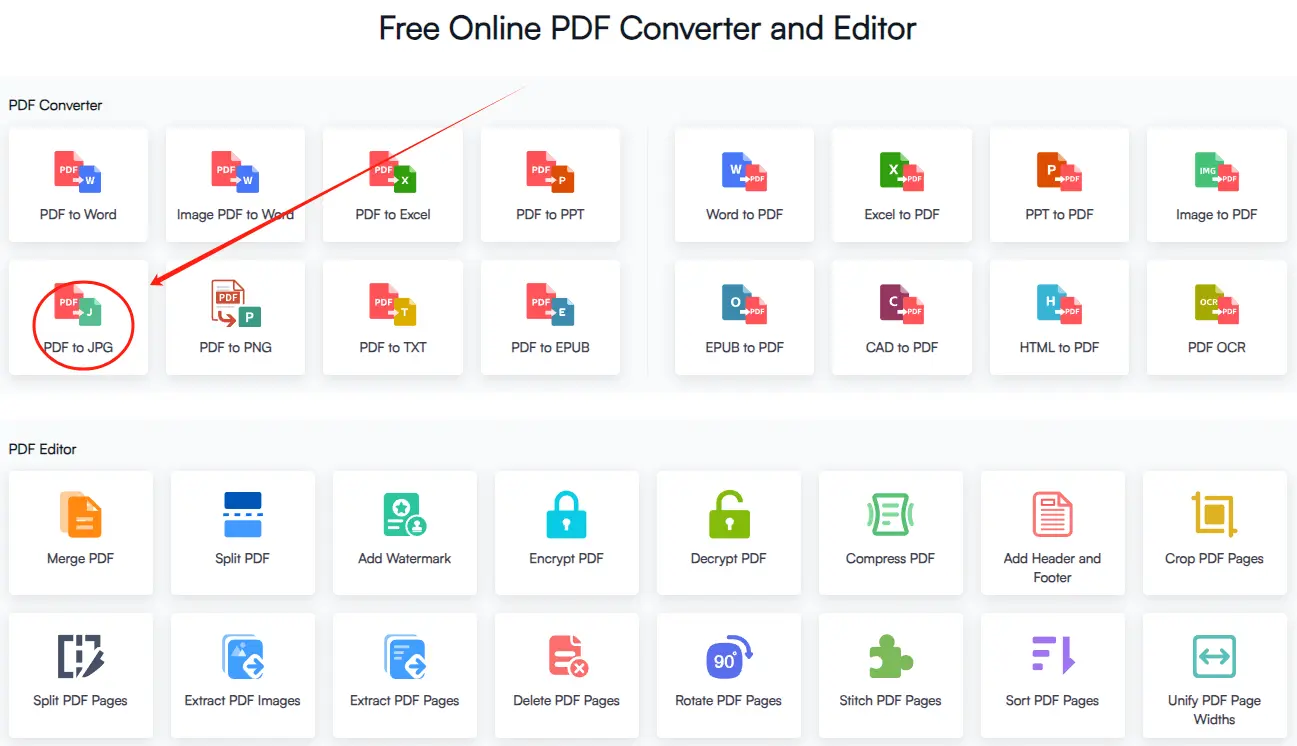
Click the “Choose File” button to upload your PDF from your computer or mobile device. Drag-and-drop is also supported!
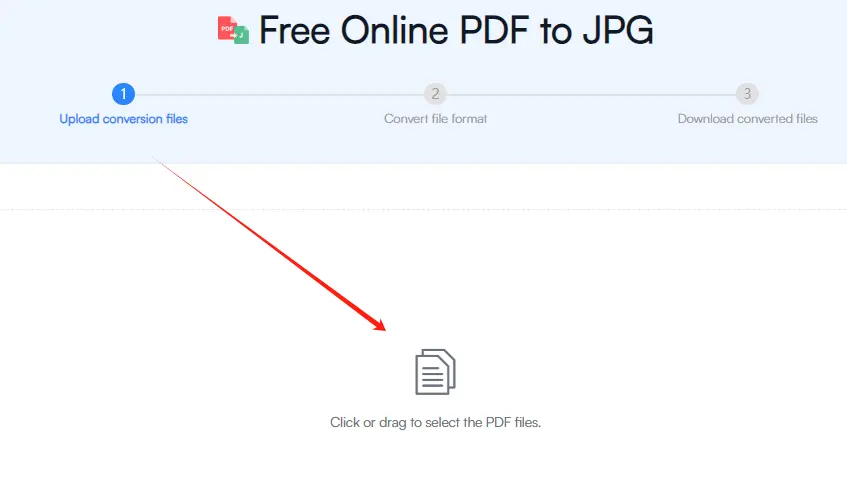
The system will automatically convert each page of your PDF into high-quality JPG images. Once done.
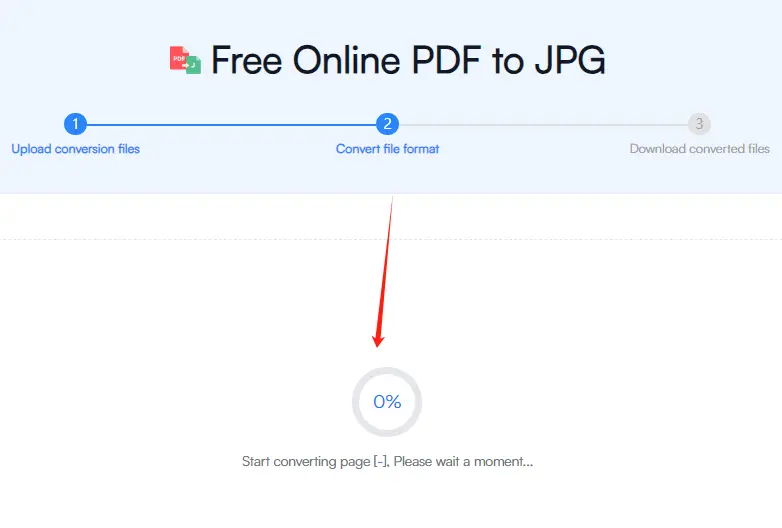
Tip : The output images are high-resolution and suitable for printing, sharing, or further editing.
Download all converted images in a ZIP file.
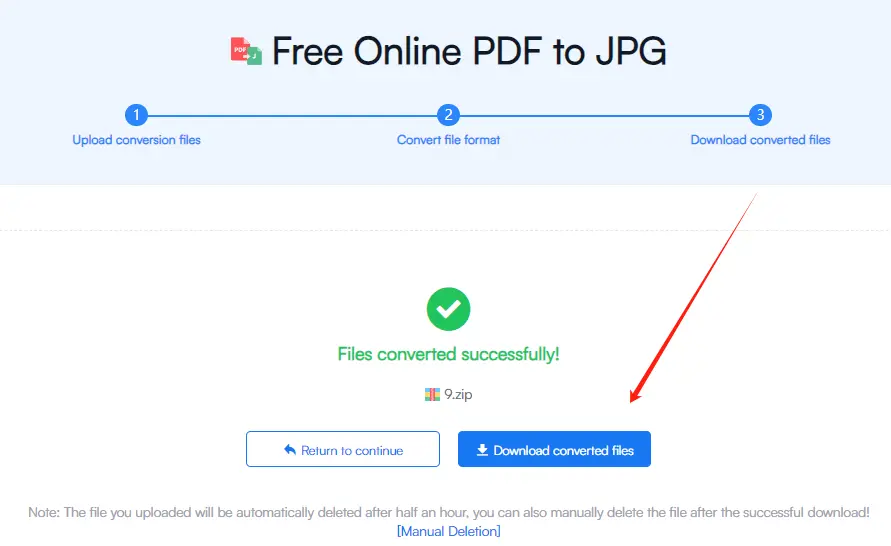
| Feature | Fonwork | Adobe Acrobat | Smallpdf |
| Is It Free? | ✅ | ❌ (Partial) | ✅ |
| Requires Registration? | ❌ | ✅ | ✅ |
| Batch Conversion | ✅ | ✅ | ✅ |
| Mobile Support | ✅ | ✅ | ✅ |
| Privacy Protection | ✅ | ✅ | ✅ |
| Conversion Speed | Fast | Slower | Fast |
Conclusion : If you're looking for a free + fast + secure way to convert PDF to JPG, Fonwork is your best choice!
A: Currently, it supports PDF to JPG conversion. More features like PDF to PNG and JPG to PDF will be added soon.
A: Yes! Fonwork uses high-resolution rendering technology, producing images up to 300dpi — perfect for printing.
A: No. All uploaded files are deleted immediately after conversion to protect your privacy.
A: We recommend uploading files under 30MB for optimal performance.
Whether you’re a student, office worker, or freelancer, Fonwork’s PDF to JPG converter helps you handle document conversion tasks with ease. It’s simple, safe, and efficient — making it the ideal alternative to traditional software.
Try it now : Fonwork PDF to JPG Tool
Follow us on our official channels for more useful productivity tips and online tools: